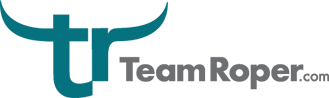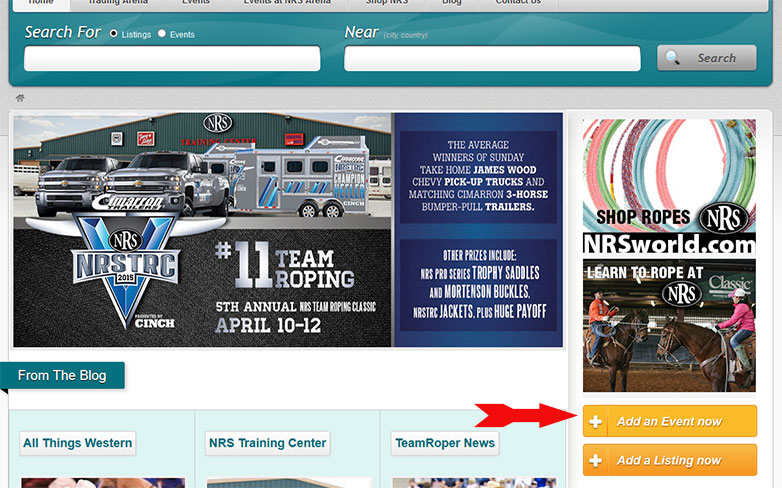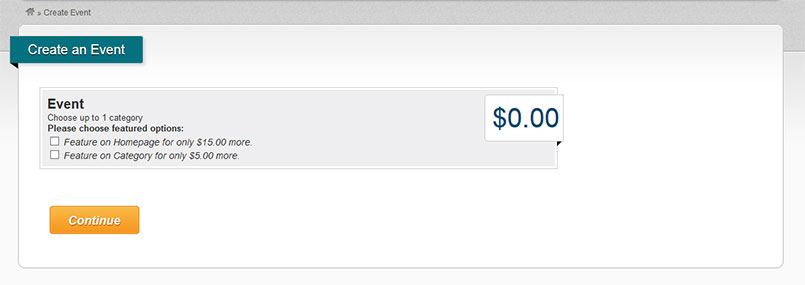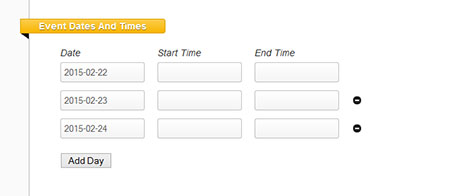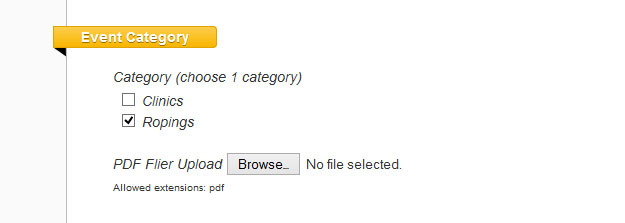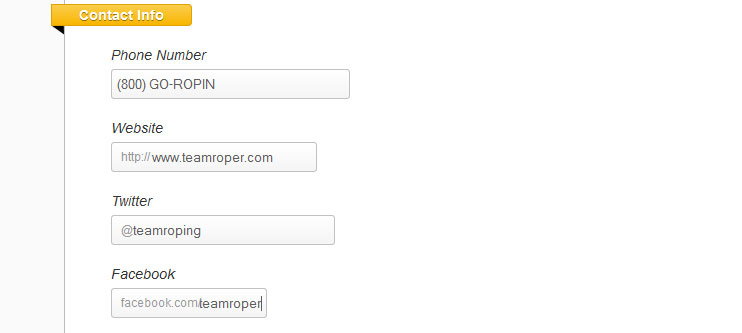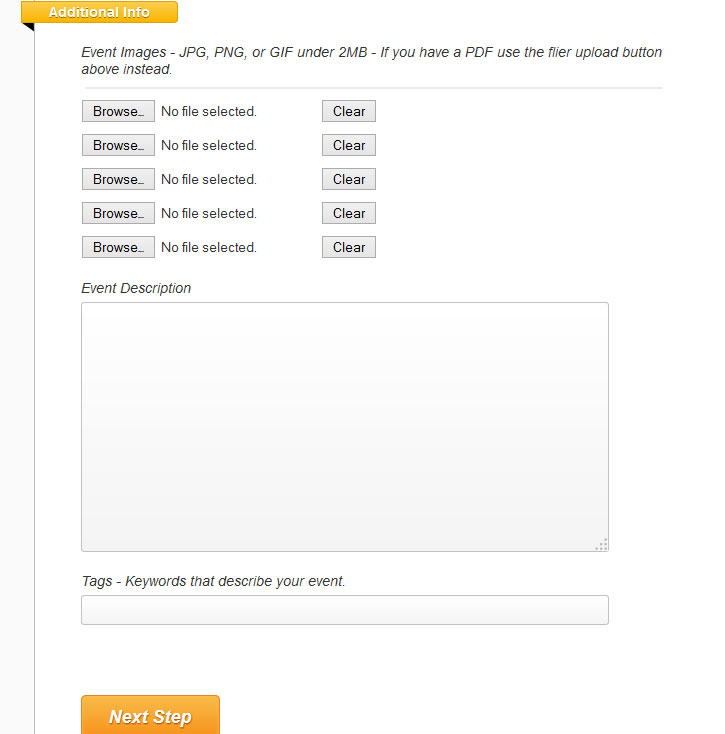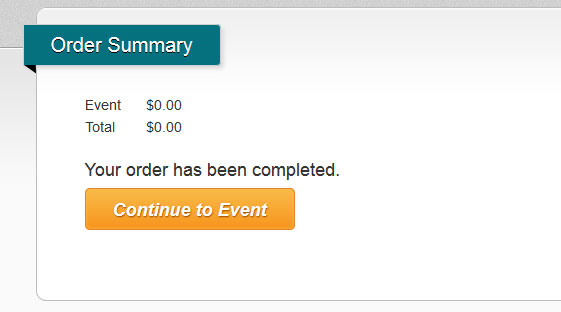How to Add An Event
To add a new event for FREE to TeamRoper.com, simply click on the orange “Add an Event Now” button on the right sidebar of the site:
Next, you will be taken to an options page. Adding your roping or event to our site is ALWAYS FREE, however you can choose to purchase upgrades to your event listing. For $5.00, your ad will be featured at the top of the event category (Ropings or Clinics), and for $15.00, your ad will be featured on the home page of our website. You can also choose both options if you want by checking both boxes, for a total of $20.00. Once you have selected your upgrade options (if any), click the orange “Continue” button.
Next, you need to fill out your event information. The top of the page contains basic information about the event, like the name, address, name of the location (arena name), event cost, etc. Below that, you will need to fill out the dates (and times, if you want) of the event. If it is a multiple day event, you can click the “Add Day” button to add additional days to your event. If your event is a recurring event (for example a monthly or weekly roping/practice), please do NOT put each date in this form. Instead, make a new event for each occurrence of your event.
Next, please choose what category your event should be filed under – Clinics or Ropings. Practices can go under the Ropings category. When you check the box for a category, a PDF flier upload button will appear below the category checkboxes. Only use this upload button if you have a flier in PDF format for your event. If your flier is a regular image file like a JPG, GIF, or PNG, you will upload that further down the page.
Now, fill out any relevant contact information for the event, like the organizer phone number or website address. For security reasons you should not put your email address in any of these fields. TeamRoper users will be able to contact you directly via your event ad, so there is no reason to make your email address public.
Finally comes the image upload and event description. If you have a flier for your event that is an image (JPG, PNG, or GIF), you can upload them here. Make sure your file is under 2MB in size, or it will not upload properly. In the event description field, you can type in whatever you like to describe your event. The “tags” field can be filled with keywords to help describe your event and for people to find it in searches. Once this part is complete, click the orange “Next Step” button at the bottom of the page. The text on the button will change to say “Processing” while it works to create your event in our system. To avoid duplicates, please don’t press the button again while it says “Processing”.
If you have chosen one of the upgrade options that cost additional money, you will be redirected to Paypal to pay the amount due. After payment, you will be returned back to Teamroper and your completed listing. If you did not choose any of the added cost options, you will be taken directly to the confirmation page. You can then click the “Continue to Event” orange button to see your event live on our site.