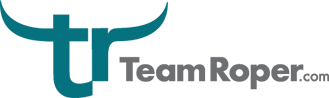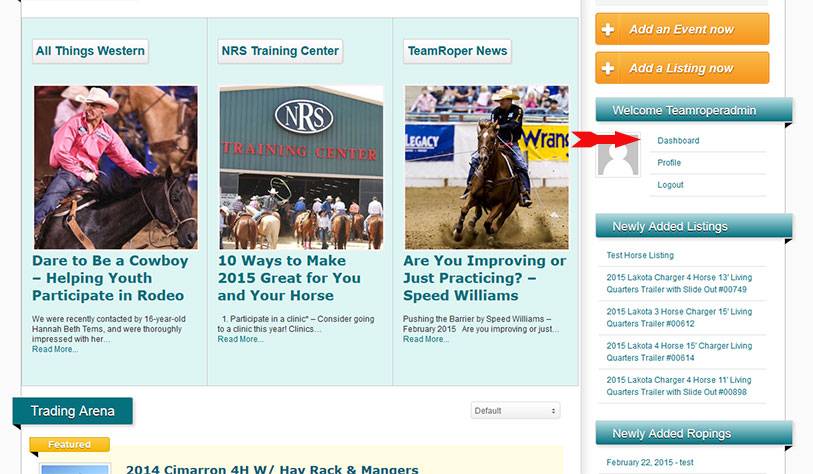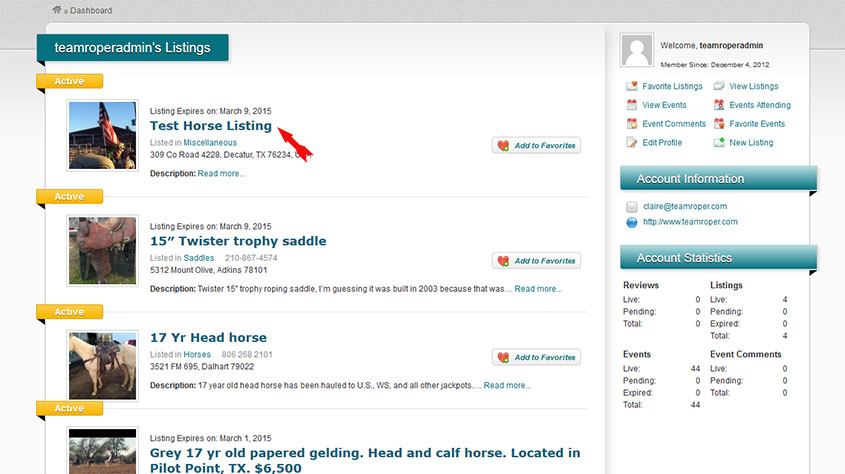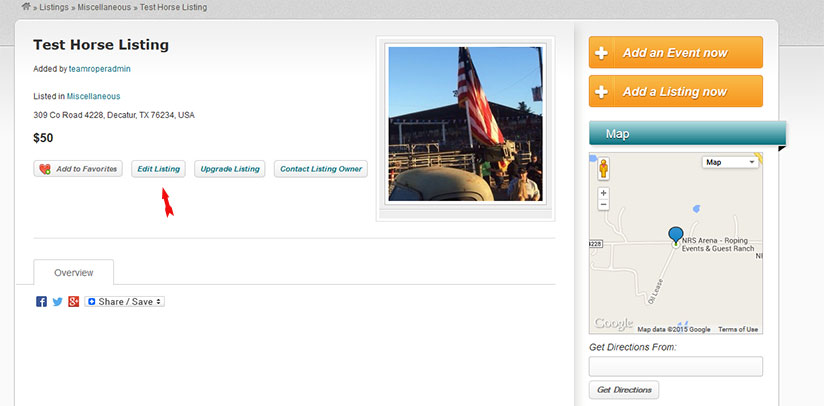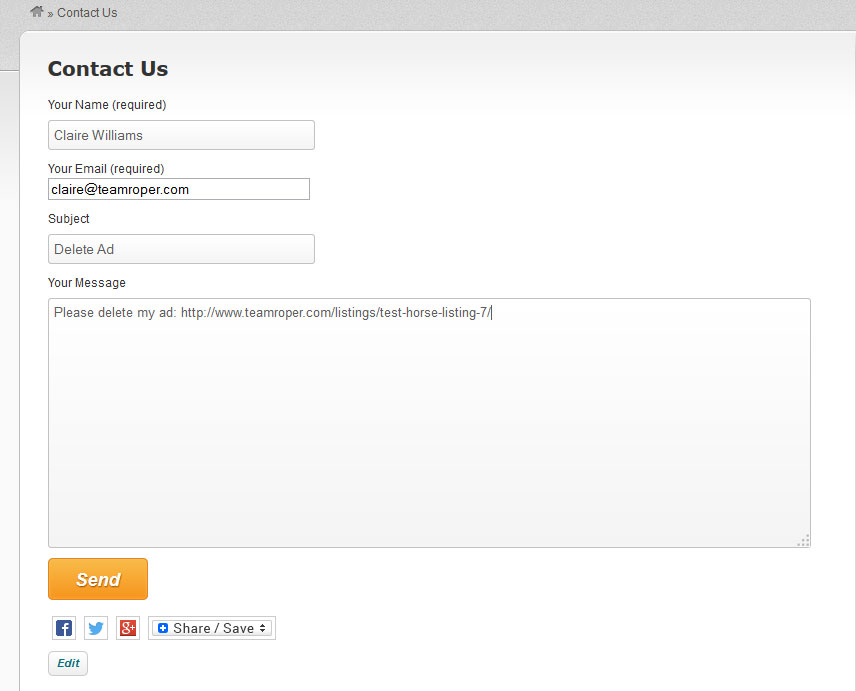How to Edit or Delete Listings and Events
First, access your dashboard by clicking the Dashboard link on the right sidebar (you must be logged into the site to see this link):
Next, you will be presented with your currently active listings on the site. If you wish to edit an event instead, click the “View Events” icon on the right sidebar of your dashboard. Click the listing or event that you wish to edit.
You will be taken to the listing or event page. Click the edit button to edit your listing. You can also choose to upgrade your listing to a featured listing ($5 for featured on the category page, or $15 for featured on the home page) by clicking the “Upgrade” button instead.
If you decided to edit your listing, you will be taken to the listing form, and you can add/change any of the information you originally submitted with your ad. When you are done, press the orange “Save Changes” button at the bottom of the page.
To delete your listing or event, you will need to Contact Us (you cannot delete ads yourself). Click the “Contact Us” button at the top of the site, and fill out the form on that page and then press the orange “Send” button. Make sure you include a link to the ad or event you want deleted in the information you send to us. We will delete your ad as soon as possible after receiving your message. If you want, instead of having us delete your ad, you can always edit the title to say SOLD.